Edited by Nightkore at 2017-6-12 11:58
The following are steps on how to create a 3D Edit!
This way, you can personalize and edit images of your fairy to look 3D! ^-^ My recommended website for this is: https://pixlr.com/editor/
Step 1: Find a 3D template of a fairy that you would like to use and save it to your computer
This can be done easily by:
- going on google images and finding still shots of the famous fairies in movies by typing the title name of the movie
- or follow this link: http://imgur.com/a/Whidc for some already transparent 3D fairy templates
Step 2: Open the image of your fairy that you would like to use as well as the 3D fairy template on Pixlr
To open the first image click on "open image from computer" and to open the second image, click on "open image..." under the "file" tab at the top.
Step 3: Begin to cut out the hair from the image of your fairy using the lasso tool
Select the tool above, then proceed to outline your fairy's hair with the tool and when you are done, select the mouse tool above it to drag it on to the 3D fairy template.
Step 4: In this step, you need to ensure that your fairy's hair fits onto the 3D fairy template
You can do this by using the "free transform" option under the "edit" tab at the top, as well the "duplicate layer" option under the "layer" tab. Also, dont forget you can place layers above and below eachother on the layer section at the right.
Step 5: Repeat steps 3-4 with the rest of your fairy's outfit
Ensure that you do them separately, that is top separate from bottom, when cutting them out
Step 6: Begin to erase the background on the 3D fairy template when you are done
Do this by double clicking the "lock" symbol on the layer section, then begin erasing the background with the eraser tool
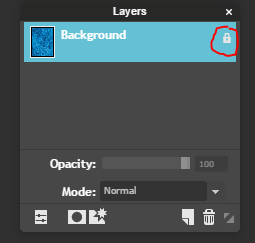
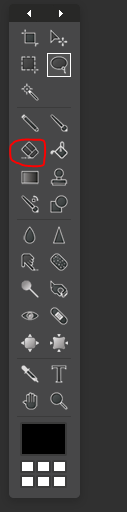
Step 7: Save your image
Click "save..." under the "file" tab at the top and then select "PNG (Transparent, full quality" under the "format" tab
Step 8: Open your saved 3D edit image as well as the background you would like to use and a "new image"
First, select "new image" under the "file" tab, tick the "transparent" box then click "ok"
After, open your saved 3D edit image and the background you would like to use
Then, cut the background (using the tool below) and drag it onto the new transparent image using the mouse tool
Use the "free transform" option to fit it onto the new transparent image, and so the same with the 3D fairy
Step 9: Further personalize using text and give your fairy an outer glow!
You can add text by clicking on the "T" symbol in the toolbox
You can add an outer glow to your fairy by clicking the symbol below on the layer section, and then clicking on the outer glow tab
Step 10: Save your image!
Finally you're done! I truly hope this helps, and note that this is not the only method of making a 3D edit so dont be afraid to experiment and try different ways 
It is a long process, however it is quite fun and your edits will get better with practice C:
If you have ANY questions reply below and I will try my best to help~
For now, try it out and have fun! ^-^ Good luck
| 


